Logo
Our logo is at the top left of every page.

Click on the logo.
This takes you back to the homepage.
Simple Language
On the right-hand side, you will first see a picture symbol.
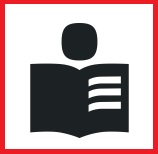
Click on it to switch to simple language.
Select language
There is also a field for languages.
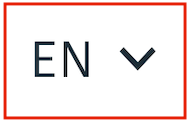
What this means:
Do you want to read the website in another language?
For example, in German or Italian.
Then click on the arrow.
Search
There is a search field to the right of this.
You can write what you are looking for there.
You will then receive a list of results.
Menu
The menu is in the top right of each page.
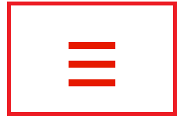
Click on the menu.
The menu contains links to the main sections of our website.
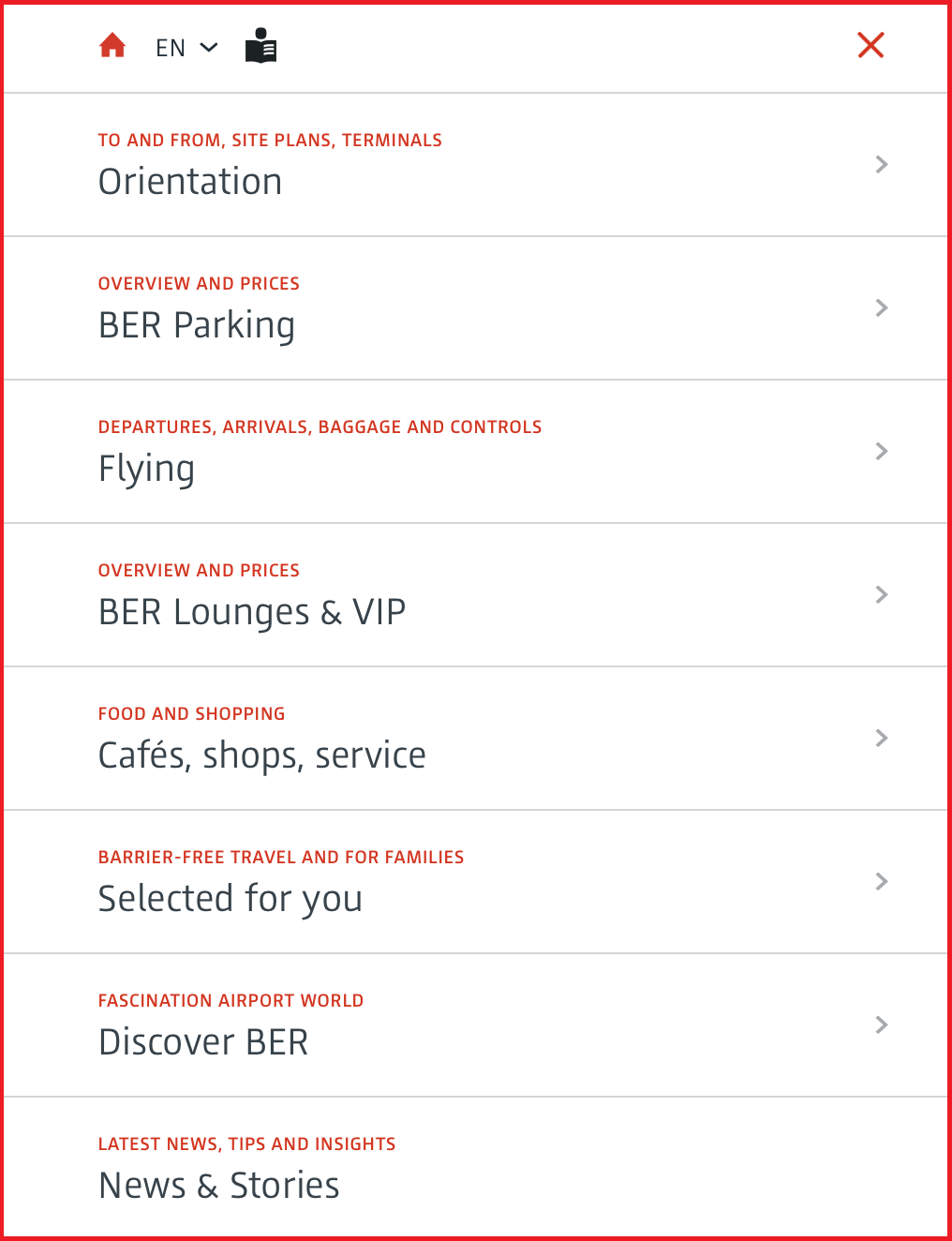
These are the main areas:
1. main section: orientation

We want you to get to the airport easily.
This is where you will find important information for doing so.
For example:
- Information on arrival
- Information on departure
- Information on the terminals
2. main section: Parking

Information about car parking at the airport can be found here.
For example:
- Where are the car parks?
- How much do the car parks cost?
Do you want to reserve a car park space?
Then click on the area.
3. main section: Flying

We want you to be able to find your way around the airport easily.
This is where you will find important information to help you.
For example:
- Information about the airlines
- Information about baggage
- Information about airport security checks
And there is important information about your flight.
For example, the departure time.
4. main section: Lounges and VIP
You should relax well before the flight.
You can book a place in our quiet areas here.
5. main section: Cafes, shops and services
This is where you will find information about the services available at the airport.
For example:
- about the restaurants or shops
- About the lost property office
Have you lost something at the airport?
Then go to the lost property office.
The staff there will be happy to help.
- About the mobility service
The mobility service helps people at the airport.
For example, people in wheelchairs.
The mobility service helps, for example, with:
- delivering luggage.
- the security check.
- getting on the plane.
6. main section: Selected for you

Here you will find information about the assistance available at the airport.
For example:
- for people with disabilities
- for people with invisible limitations
- for families
7. main section: Discover BER

BER is short for:
Berlin Brandenburg Airport.
Here is information about:
- Willy Brandt
Willy Brandt was an important politician.
That's why our airport is named after him:
Berlin Brandenburg Airport Willy Brandt.
- our visitors' terrace
From the terrace, you can see the aeroplanes well.
- Exhibitions at the airport
For example, art exhibitions.
8. main section: News & Stories
News and stories are English words.
This is how you pronounce them: Nyoos and Stooris.
This means: current information and stories.

Information about the terminals, for example, can be found here.
Symbols
Our website uses various symbols.
We explain here what the symbols mean.
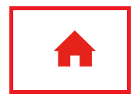
Click on this symbol.
This takes you back to the homepage.
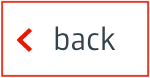
Click on the arrow.
This takes you from a main section back to the overview.
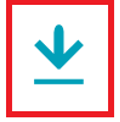
This symbol means:
You can download more information here.
Click on the arrow.
Your computer automatically downloads the information.
Click path
You are not on the homepage?
The left-hand corner below the image indicates
where you are on the website.
More information on the homepage
Several sub-sections are shown on the homepage.
These are:
1. Sub section: Departures and arrivals
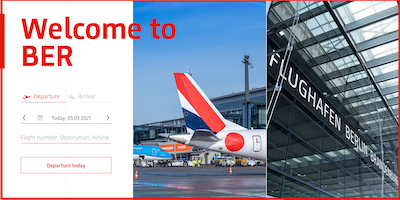
Do you want to know the terminal you are flying from?
Then enter your flight number.
The flight number is on your ticket.
2. sub section: Book services
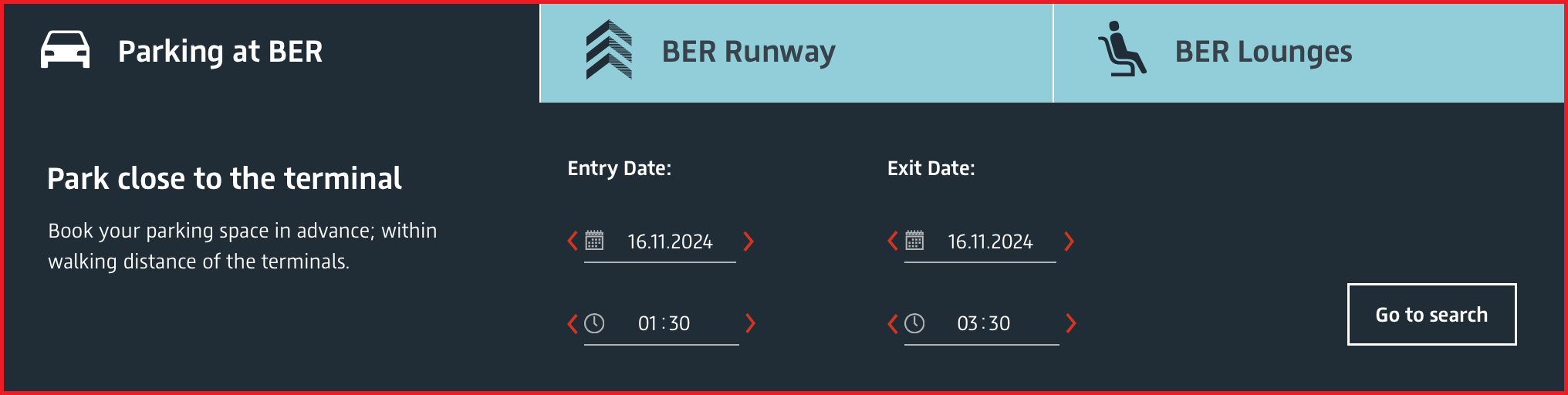
In this section, you can book various services:
- parking spaces
- times for the security check
- quiet areas
3. sub section: Waiting times at the security control

Are you flying from BER airport?
Then you have to go through security.
You may have to wait at the security control.
This is where you can see how long you have to wait.
The security control is in the terminals.
There are two terminals at our airport:
- Terminal 1
- Terminal 2
. Click on the name of your terminal.
4. sub section: Information
This is where you will find information about arrival and departure, airport security and check-in.
Click on: Important to know
Or click on the red arrows below
For example:
- How to get to the airport by car.
- How to get to the airport by train.
- How to register for your flight.
5. sub section: Offerings on site
This is where you will find information about what is on offer at the airport.
For example, about the restaurants, shops or services.
Click on Restaurants/Cafés.
Click on Sops.
Click on Services.
Click on ‘View All’ for an overview.
6. sub section: car park booking
You can reserve a parking space here.
What this means:
You won't have to look for a parking space at the airport.
You get a special parking space.
Enter your details.
For example:
- Your departure date.
- Your return date.
Click: Show parking spaces.
7. sub section: Inspiration
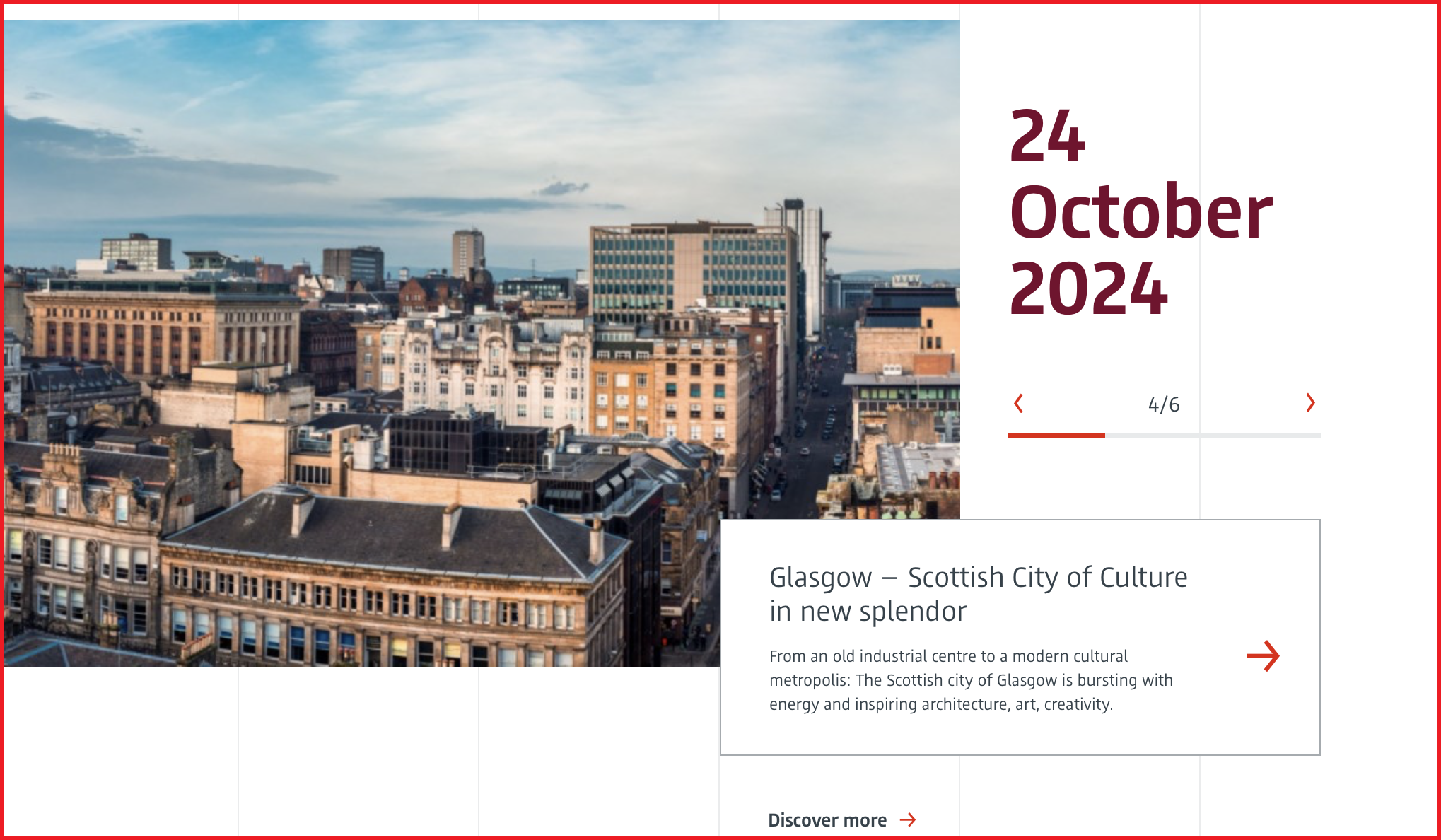
This is where you will find destinations from Berlin Brandenburg Airport.
For example, in Italy or Greece.
8. sub section: Your opinion is important to us!
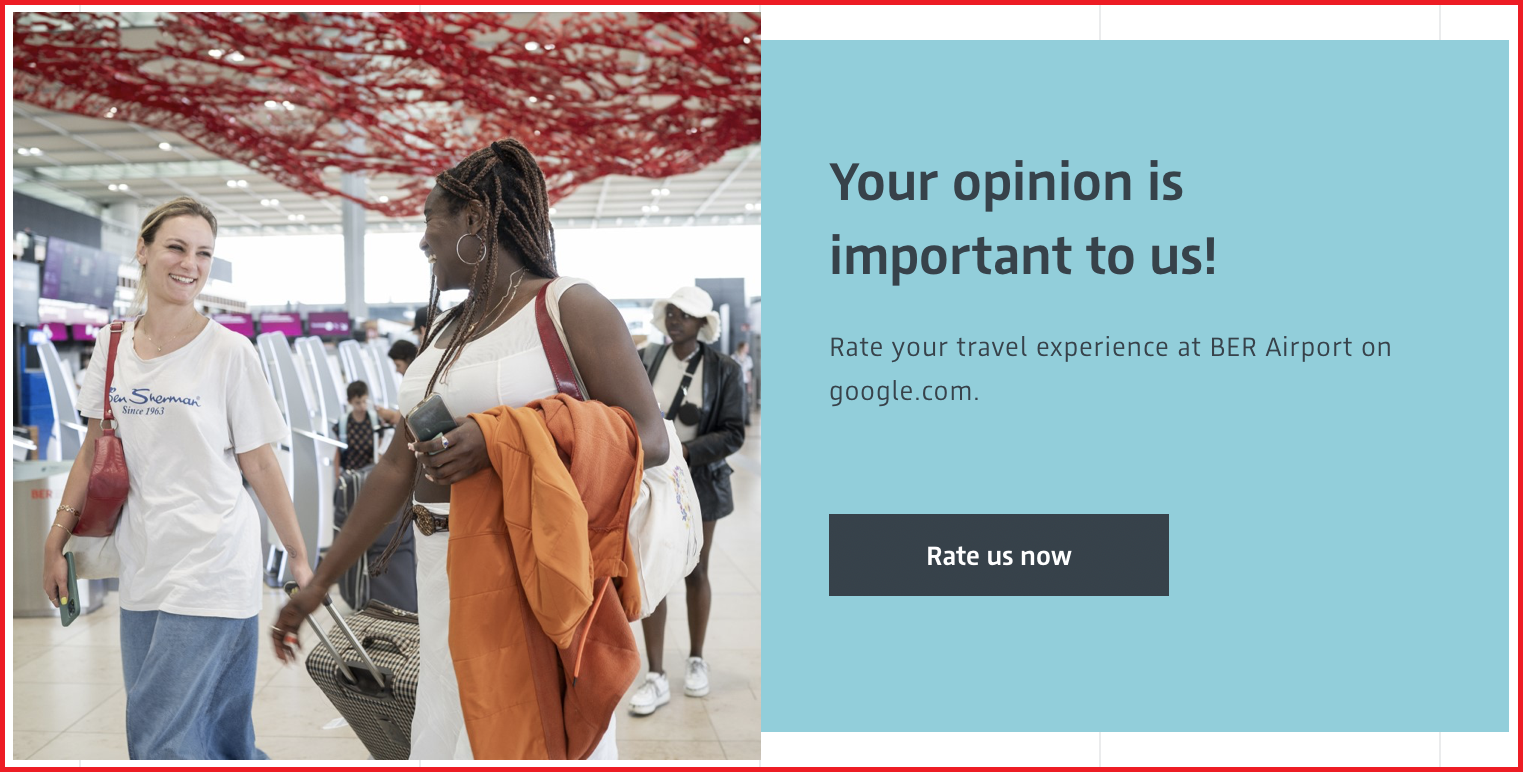
You have used Berlin Brandenburg Airport.
Then tell us what you think on Google.
Click on ‘Rate now’
General information
At the bottom of the page, you will find this information:
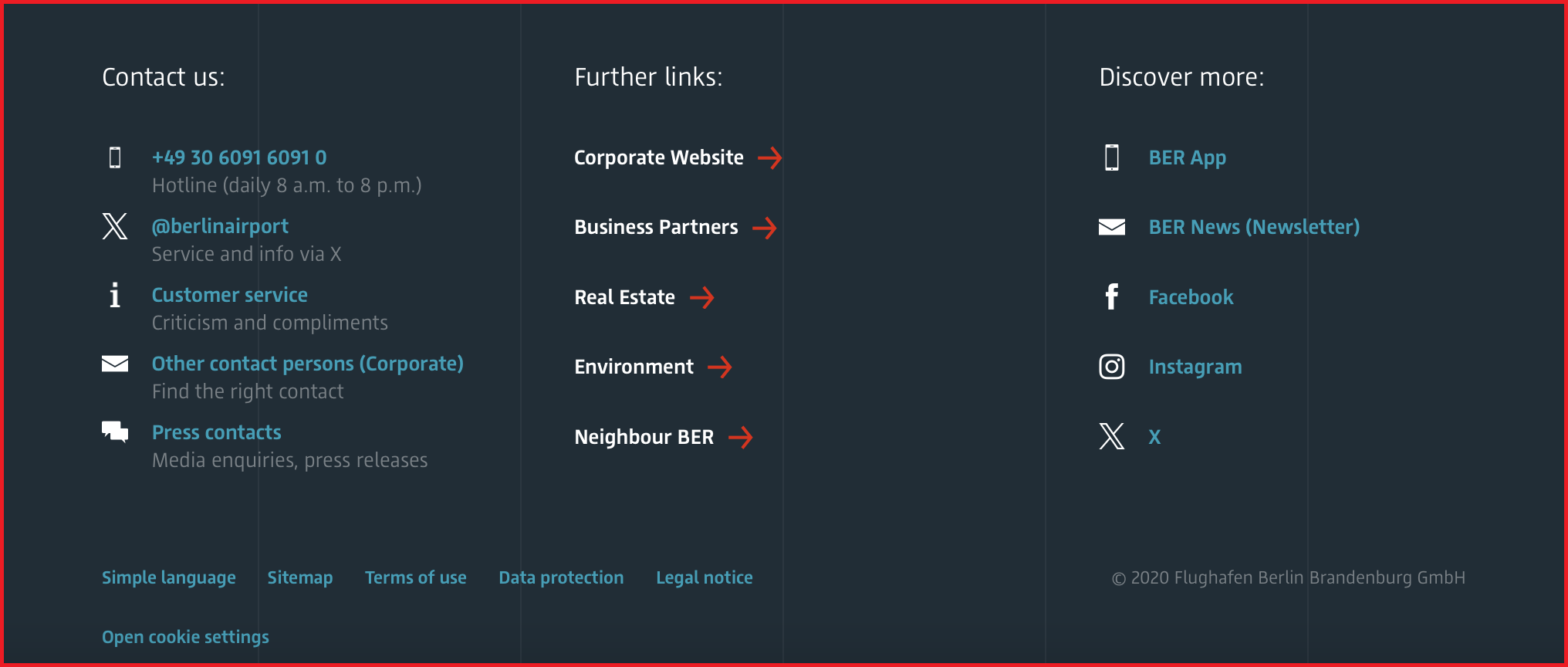
- How to contact us
Here are our contact details.
Do you want to write a review?
For example:
What was good in the airport.
What was not so good in the airport.
Then click: Customer service.
- Further information
For example, here is further information for:
- People who live near the airport.
For example, on noise.
- Journalists
The information here is not in simple language.
- Discover more
You can download our app here.
An app is a program for your mobile phone.
The app has all the information about the airport.
For example:
- Information about the terminals
- Information about the departure times
- Information about shops at the airport
Social media channels
We also have social media channels.
Social media channels are other websites.
People can share information on various topics
on the social media websites.
You can see our social media channels
at the bottom of the web page.
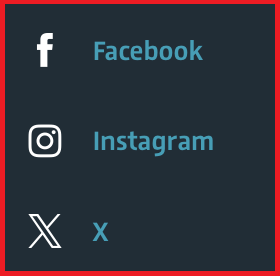
- X
Click on a symbol.
You are then taken to the social media channel.
At the bottom of each web page are these topics:

- Simple language
Click: simple language.
You then get lots of information in simple language.
- Legal information and data protection
Click: Legal information and data protection.
You can then see the rules for data protection.
The rules are not in simple language.
- Legal notice
Click: Legal notice.
Then you see:
- Who owns the website.
- Who created the website.
- Sitemap
Sitemap gives an overview of the website.
- Open cookie settings
A cookie is a small file.
The file contains a variety of information.
For example:
- The web pages you have looked at.
- When you looked at the pages.
Your browser creates the file automatically
and stores it on your computer.
You don't want it to do that?
Then click: Open cookie settings.
You can then switch off cookies.